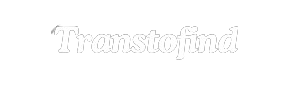iCloud Find My iPhone is a helpful tool that helps you find your lost or stolen iPhone. If you ever misplace your phone, iCloud Find My iPhone can help you track it down and keep your information safe. This tool is part of Apple’s iCloud service and works with all iPhones, iPads, and Macs.
Using iCloud Find My iPhone is easy and can be done from any device with internet access. Just log in to your iCloud account, and you can see where your phone is on a map. It also lets you make your phone play a sound, lock it, or even erase its data if needed.
What is iCloud Find My iPhone and How Does It Work?
iCloud Find My iPhone is a handy tool from Apple that helps you locate your lost or stolen iPhone. This feature is part of Apple’s iCloud service and works with all Apple devices, including iPads and Macs. It uses GPS and internet data to show where your device is on a map.
To use iCloud Find My iPhone, you need to have it set up on your device beforehand. Once it’s enabled, you can log in to iCloud on any computer or another device to see your phone’s location. This makes it easy to find your phone if it’s misplaced or taken.
How to Set Up iCloud Find My iPhone on Your Device
Setting up iCloud Find My iPhone is simple and takes just a few steps. First, open the “Settings” app on your iPhone. Tap on your name at the top, then go to “Find My.” Next, select “Find My iPhone” and turn it on. This ensures that your phone will be trackable if you ever lose it.
Steps to Enable Find My iPhone:
- Open Settings on your iPhone.
- Tap on Your Name at the top of the screen.
- Select Find My and then Find My iPhone.
- Turn on Find My iPhone and Send Last Location.
Finding a Lost iPhone: A Step-by-Step Guide
If you lose your iPhone, you can easily find it using iCloud Find My iPhone. First, go to the iCloud website on a computer or open the Find My app on another Apple device. Log in with your Apple ID and password. You will see a map showing the location of your iPhone if it’s online.
Steps to Locate Your iPhone:
- Visit the iCloud website or open the Find My app.
- Log in with your Apple ID.
- Click on Find iPhone and select your device from the list.
- Check the map for the location of your iPhone.
Secure Your Data with Find My iPhone:
- Lock Device: Remotely lock your iPhone with a passcode.
- Display Message: Show a custom message on the lock screen.
- Erase Data: Wipe your device data if you think it won’t be recovered.
What to Do If iCloud Find My iPhone Can’t Find Your Phone
Sometimes iCloud Find My iPhone might not be able to locate your phone. This could be because your phone is turned off or not connected to the internet. In these cases, you can still use the app to set up notifications if your device comes online.
Troubleshooting Steps:
- Check Connection: Ensure your phone is connected to the internet.
- Turn On Notifications: Set up notifications to alert you when your phone is found.
- Contact Apple Support: If issues persist, contact Apple Support for help.
How to Track Multiple Devices with iCloud Find My iPhone
iCloud Find My iPhone allows you to track multiple Apple devices from one account. This is useful if you have an iPhone, iPad, and Mac. You can see all of them on the same map and easily find any device that is lost or stolen.
Tracking Multiple Devices:
- Open Find My App: On any Apple device, open the Find My app.
- Select Devices: Choose the device you want to locate from the list.
- View Locations: Check the map for the locations of all your devices.
Understanding the Location Features of iCloud Find My iPhone
They has several features to help you locate your device. The map shows your device’s location in real-time, and you can get directions to its location. It also shows the battery level and if the device is online.
Key Location Features:
- Real-Time Location: See where your device is right now.
- Get Directions: Use the map to find how to get to your device.
- Battery Status: Check how much battery is left on your device.
How to Use iCloud Find My iPhone to Play a Sound on Your Device
If you’ve misplaced your iPhone nearby, you can make it play a sound using this. This feature helps you locate your phone by producing a loud sound, making it easier to find if it’s lost in your home or office.
Playing a Sound:
- Open Find My App: On iCloud or another device, open the Find My app.
- Select Your Device: Choose the iPhone you want to find.
- Play Sound: Click the Play Sound button to make your device ring loudly.
Locking Your iPhone Remotely with iCloud Find My iPhone
When your iPhone is lost, you can lock it remotely using this. This prevents others from accessing your personal information and ensures your device is secure until you can retrieve it.
Locking Your Device:
- Go to Find My App: Access Find My on iCloud or another device.
- Select Your Device: Choose the iPhone that’s missing.
- Lock Device: Click Lock to set a passcode remotely.
How to Erase Your iPhone Data Using iCloud Find My iPhone
If you believe your iPhone won’t be recovered, you can erase all its data using this. This will delete all personal information and settings from the device, protecting your data from unauthorized access.
Erasing Your Data:
- Open Find My App: Access Find My on iCloud or another Apple device.
- Choose Your Device: Select the iPhone you want to erase.
- Erase Data: Click Erase iPhone to remove all information.
Conclusion:
iCloud Find My iPhone is a super helpful tool that makes finding your lost iPhone easy and quick. By setting it up on your device, you can track its location, play a sound to help you find it, and even secure your data if it gets stolen. This feature helps you feel more confident knowing you have a way to get your phone back.
Using iCloud Find My iPhone also keeps your information safe. If you can’t find your phone, you can lock it or erase your data to protect your personal details. This makes sure that even if your phone is lost, your important information stays secure.